I bounce between Windows and Mac a lot lately. And as a Windows power user nerd, I'm big into keyboard shortcuts. So when I access my Office 365-hosted email, I use keyboard shortcuts. Everything works ok on Windows but the Office 365 Outlook Web App keyboard shortcuts are kinda messed up on Mac OSX.
Any keyboard shortcut that uses the Control key (CTRL) on Windows, needs to be done with the Command key on Mac. So, CTRL-U on (Mark as Unread) becomes Command-U on Mac.
Apart from having to re-learn the keyboard shortcuts, this generally isn't a problem *EXCEPT* for "Mark as Read". Mark as Read takes the currently selected mail and marks that message as Read. The keyboard shortcut for this is CTRL-Q on Windows and that would make it Command-Q on Mac. The problem is that Command-Q is the global keyboard shortcut on Mac to quit the current program! That would be like mapping a keyboard shortcut to Alt-F4 on Windows.
As you can see from the image below, Chrome will close if you type Command-Q.

Work-around for this 'Mark as Read' message problem is to redefine the shortcut key for closing the browser. Once you've changed the shortcut for quitting your browser, then the Command-Q keyboard shortcut works again for doing 'Mark as Read' in the Office 365 Outlook Web App. Here are the steps to do this for Google Chrome:
- Click on the Apple icon in the upper-right corner of your screen and choose System Preferences
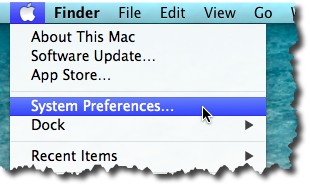
- From the System Preferences dialog, choose Keyboard
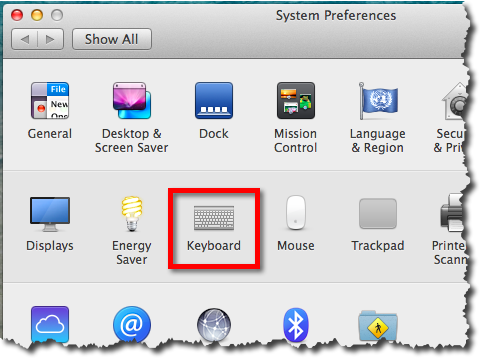
- click the Shortcuts tab
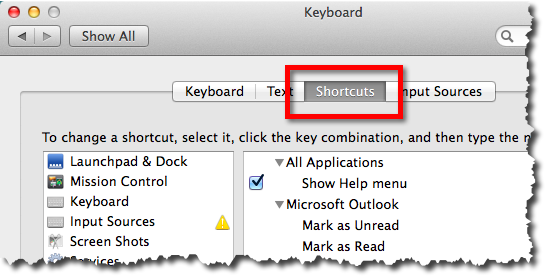
- in the left panel, click App Shortcuts
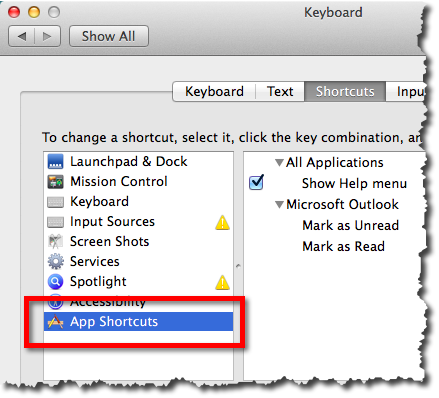
- under the right panel, click the '+' button to add a new shortcut
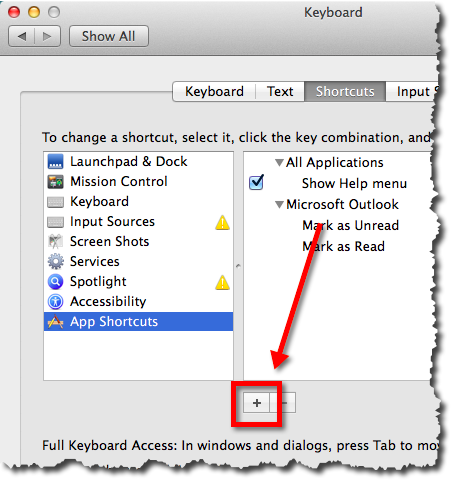
- in the add shortcut dialog... 6a) choose Google Chrome from the Application drop down list 6b) set the menu title to "Quit Google Chrome" 6c) set the keyboard shortcut to something other than Command-Q such as "Command-Ctrl-Q" 6d) click the Add button
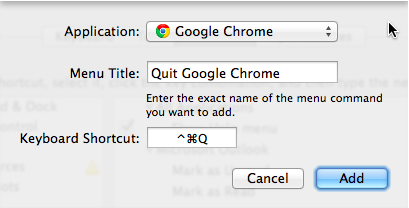
7) Go back to Chrome and click the File menu. You should now see that the Quit option has a new keyboard shortcut.
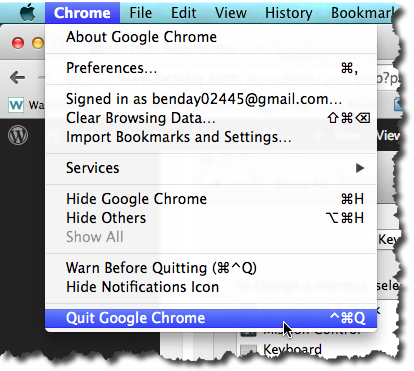
- If you open up your Office 365 Web Mail interface (OWA), you should now be able to highlight a message and click Command-Q to mark that message as read.
I hope this helps.
Enjoy, -Ben






