This is part two in my Scrum with GitHub Projects series. In the last post, I did some overview of some of the concepts. In this post, I'm going to start doing some actual demos.
By the way, I'm also doing a video series on Scrum with GitHub Projects on YouTube. If you want to watch the video version of this post, it's available here.
Ok. So for our first demo we're going to go create a GitHub Project. The first step is going to be opening a browser, going to GitHub.com, and logging in.
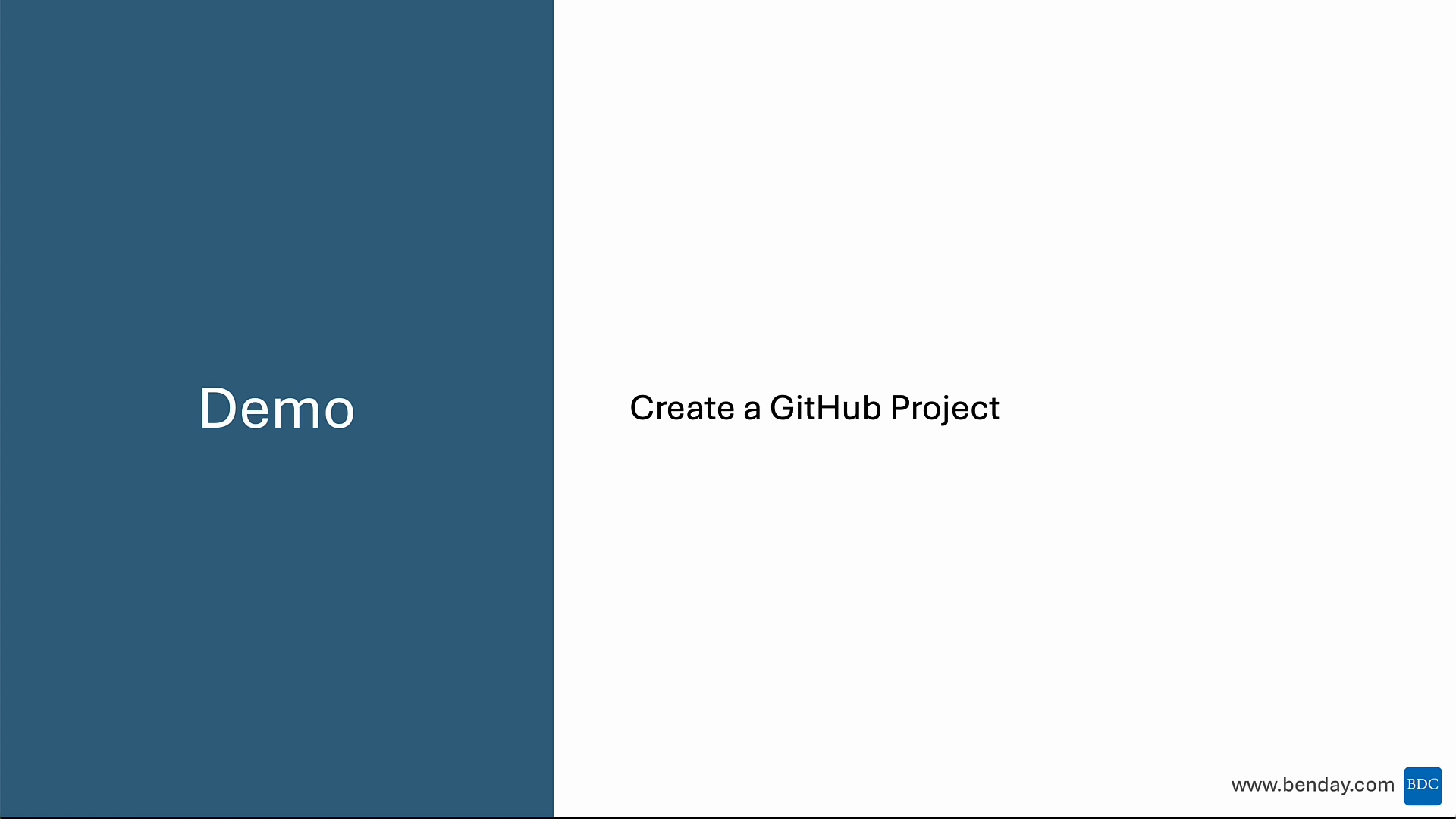
Open a Browser & Login to GitHub
Ok. So open a browser and navigate to GitHub. When you log in, you should see your overview page. In this case, it's the overview page for my company's GitHub account.
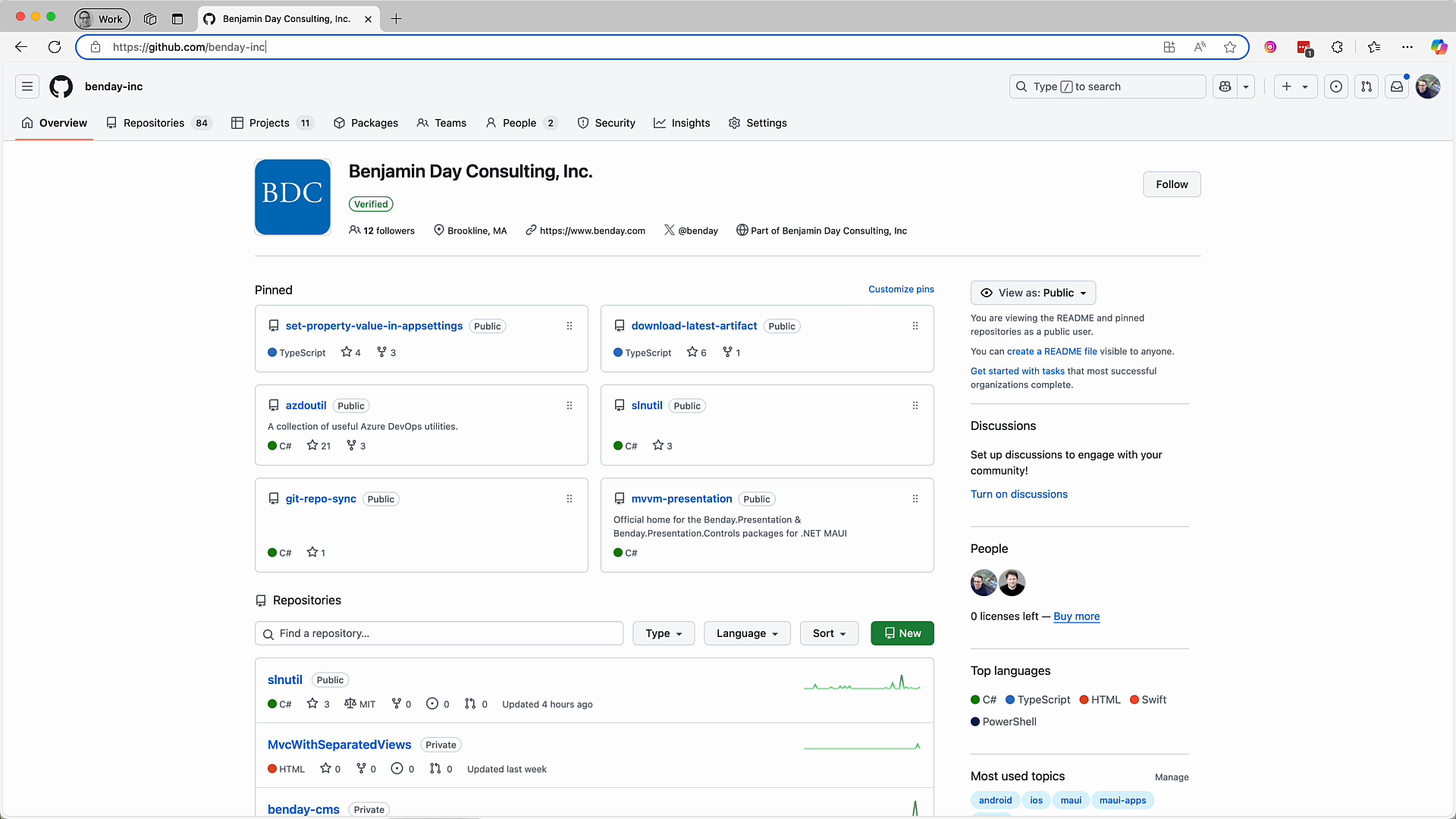 *The GitHub Overview Page for 'benday-inc'*
*The GitHub Overview Page for 'benday-inc'*
On the top menu bar, you'll see the "big deal" things that you can do in your account. Right now, like I said, i'm on the overview tab. On the far right is "Settings"...that's always handy to know. Back over on the left you've got the "repositories" tab. That links off to the list of available repositories in your account. And then next to that, is the link to the "Projects" tab.
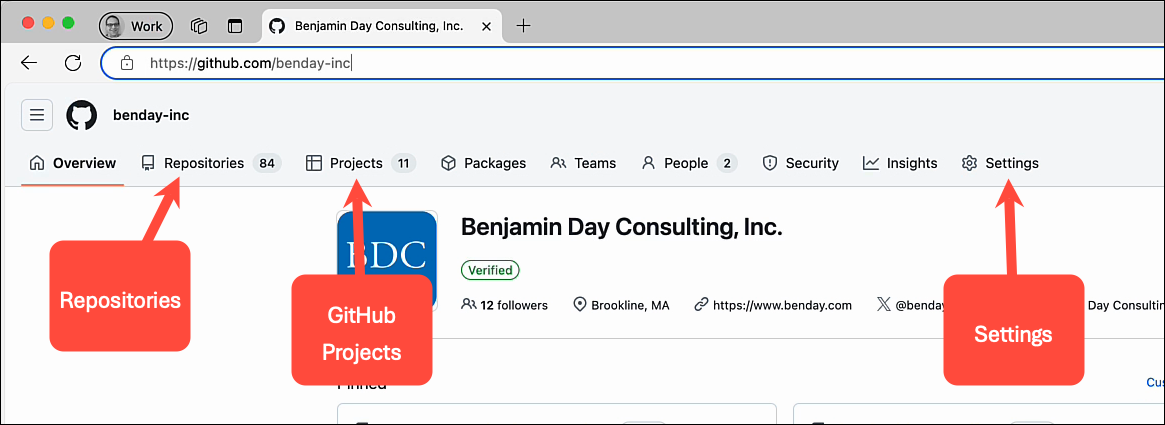 *Tour of the GitHub Menu*
*Tour of the GitHub Menu*
Create a New GitHub Project
Click on the link for "Projects" and now we see the list of projects in our account. I've got a bunch of projects that I've already created but I'm going to create a new project for these demos.
To do that, I'll come over here to the right side to the "new project" button.
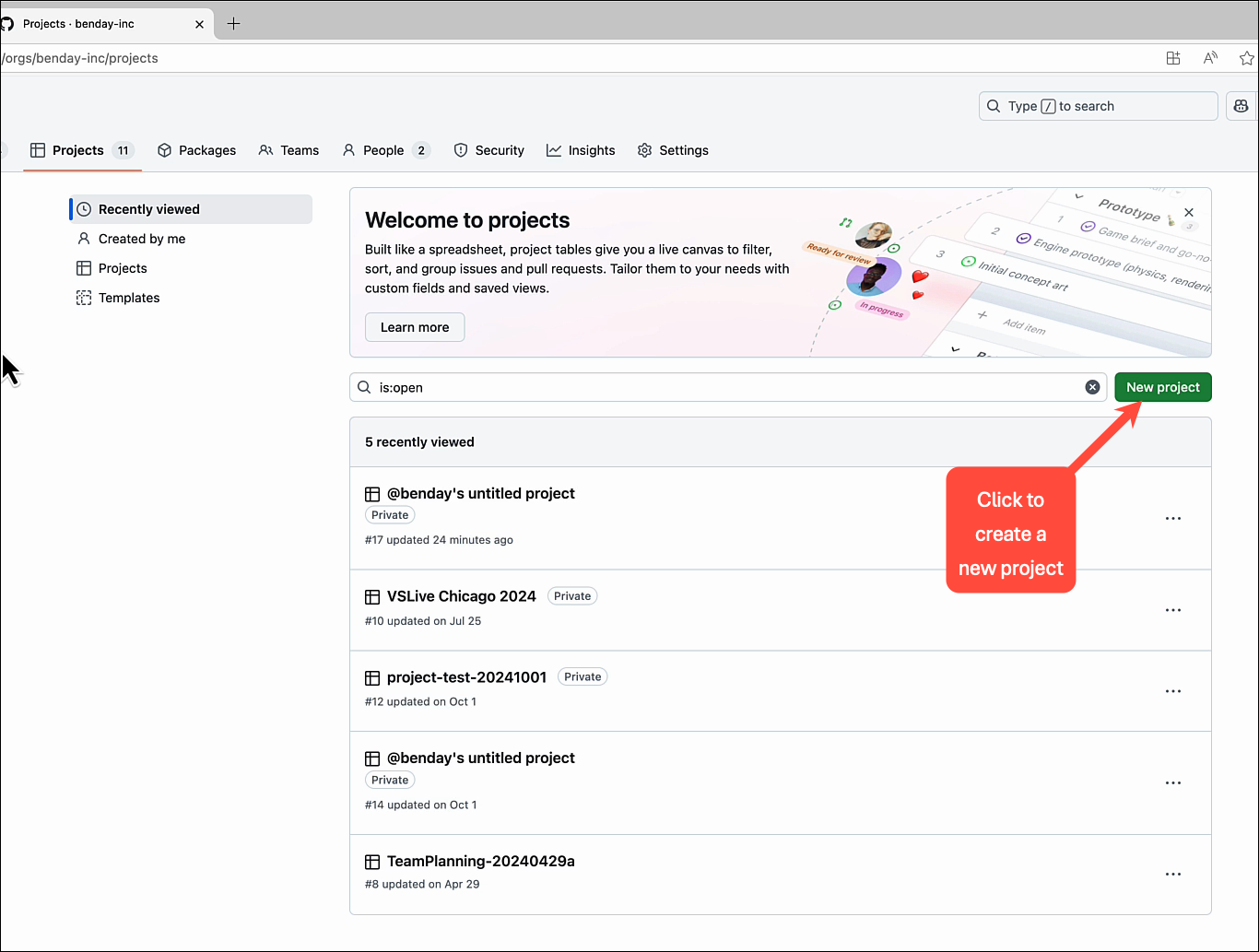 *List of GitHub Projects and the 'New Project' Button*
*List of GitHub Projects and the 'New Project' Button*
Click on the "new project" button and now here we are on the "Create Project" dialog.
In the beginning, you're almost definitely going to want to start with one of the predefined project templates. But if you want to start from zero, you can choose one of the options in the "Start from scratch" section.
I'm going to start with the featured templates. Right now, GitHub Projects gives you two predefined templates: "Team Planning" and "Feature Release".
These templates give you a starting point for the configuration of your project. The idea is to get you up and running quickly. You can also create your own templates and I'll cover that in a future post.
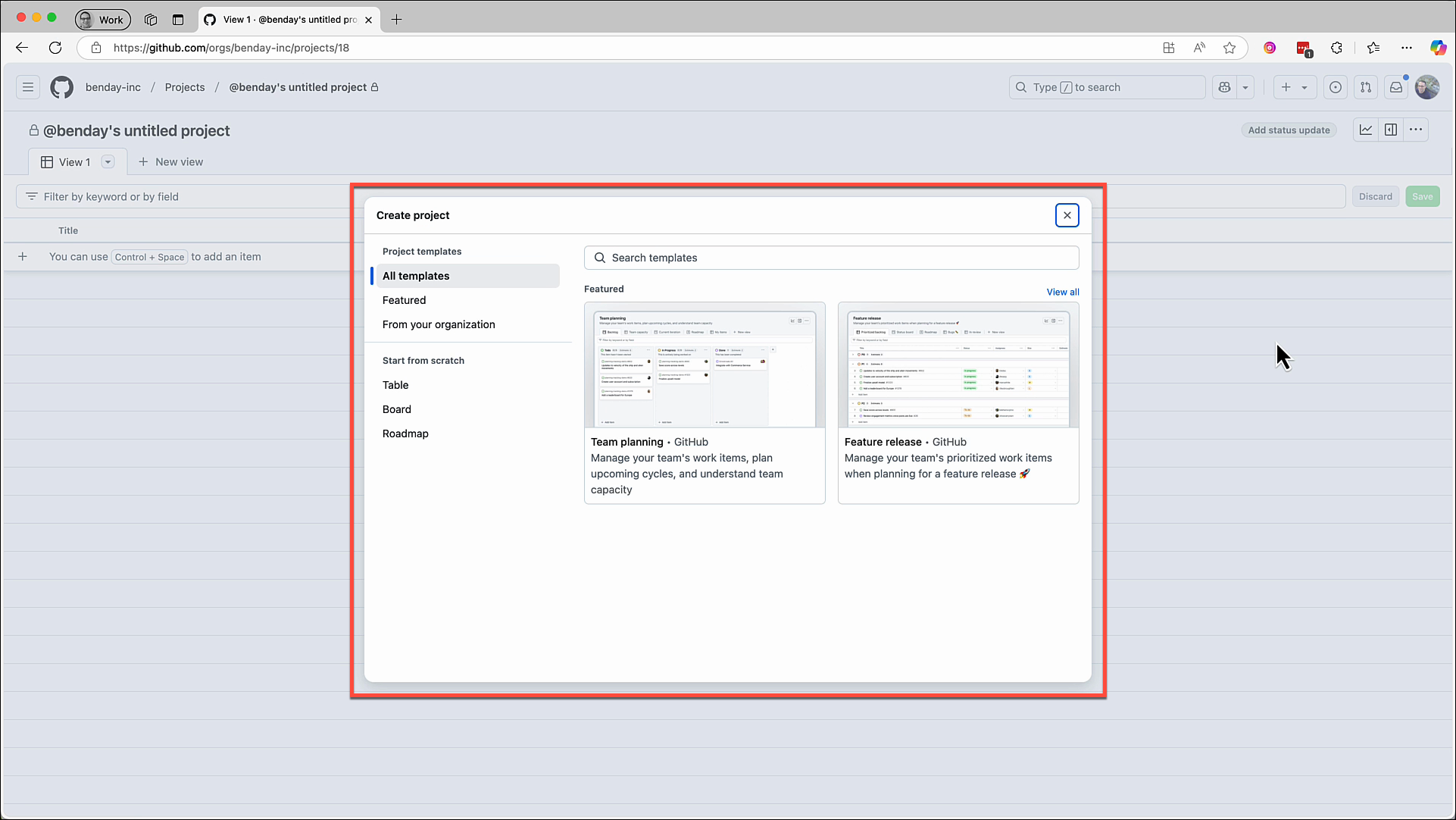 *The Create Project Dialog*
*The Create Project Dialog*
GitHub Project Template Types
If you're on a Scrum team or you're working on planning for a Scrum team, you're almost certainly going to want - surprise - to use the "Team planning" template.
The other template...the "feature release" template is a higher-level product delivery roadmap view.
The quick way of thinking of this is that "team planning" is for the delivery teams -- the people who are being tasked with prioritizing, developing, and testing individual features. Basically, getting features ready for shipping. It's very focused on "now" and "soon".
The "Feature release" view is for planning, managing, and visualizing the status of a portfolio of work -- possibly from multiple teams -- that will get shipped over the period of months.
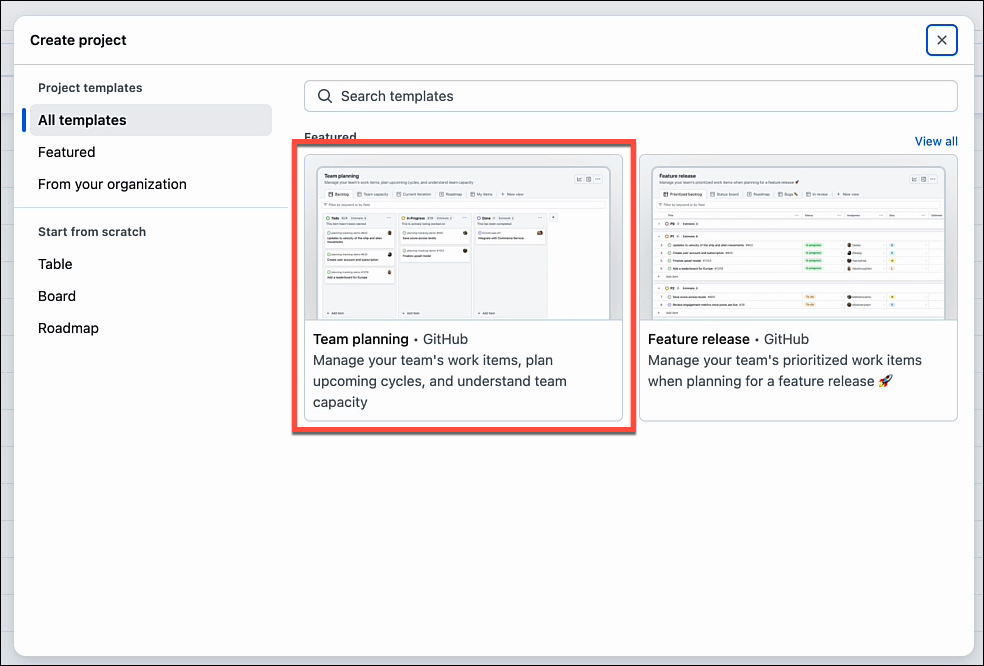 *Pick the 'Team Planning' template*
*Pick the 'Team Planning' template*
Click on the Team Planning option and that brings us to the next page of the "create project" dialog.
The big option is here is giving our project a name. It gives us an autogenerated name but let's delete that and give it a different name.
Let's call it "projects demo December 2024". I've got the name set. Next, click the "Create project" button
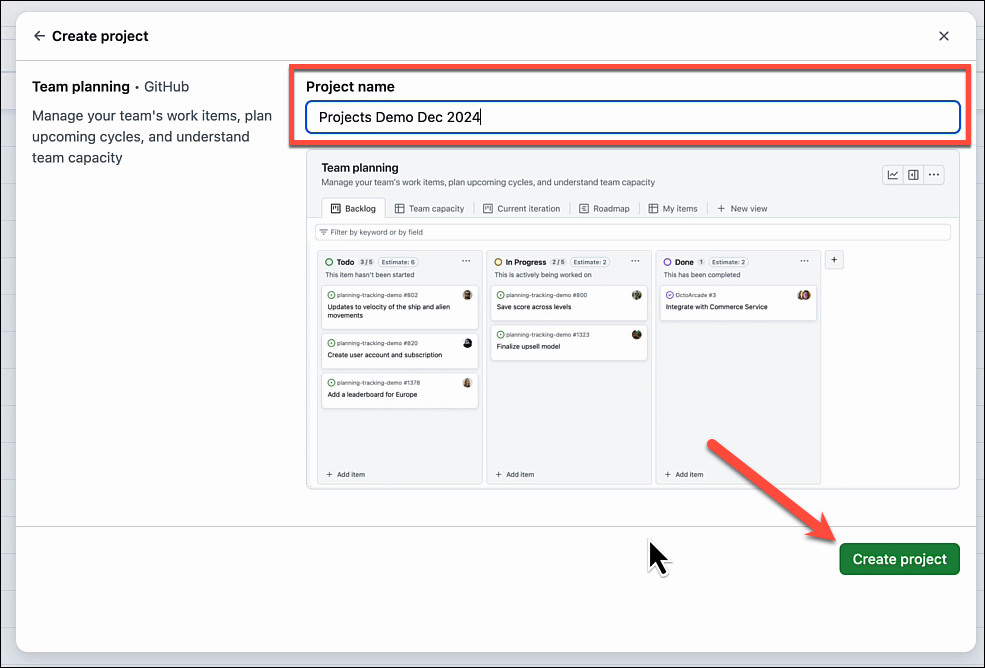 *Give the Project a Name and click 'Create project'*
*Give the Project a Name and click 'Create project'*
The Product Backlog Tab
The project gets created and we're now on the "Backlog" tab of our new project.
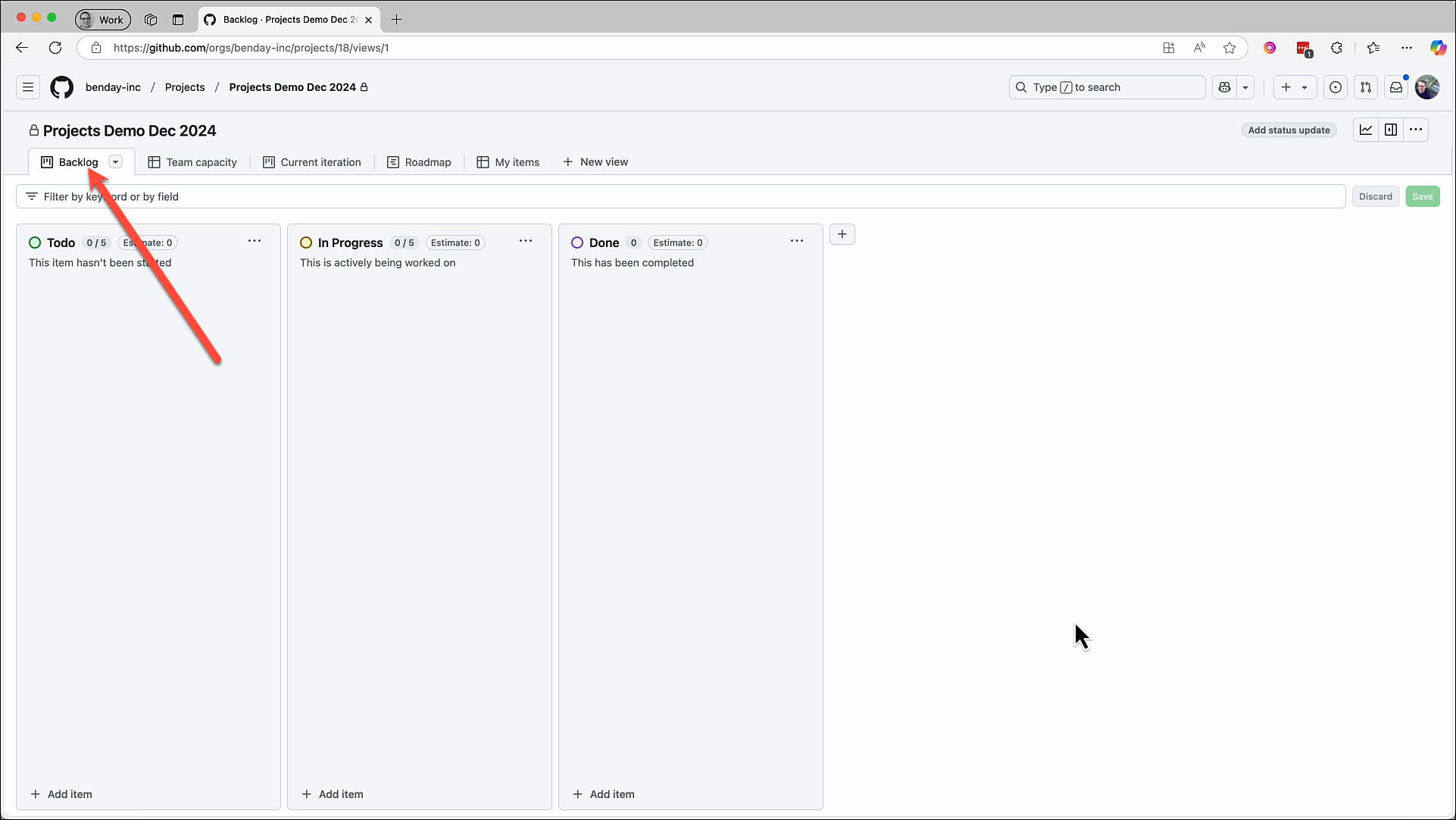 *The initial view of the new project: the 'Product Backlog' tab*
*The initial view of the new project: the 'Product Backlog' tab*
Summary
So that's the process of creating a new GitHub Project.
In the next post, I'll show you how you can start creating a Product Backlog to help you manage the requirements for your project.
Stay tuned.
-Ben
-- Looking for help adopting GitHub Projects for your team or your company? Need an assist getting going with GitHub Actions for automated builds and releases? Want to move your stuff over to GitHub from another service? We can help. Drop us a line at info@benday.com.






