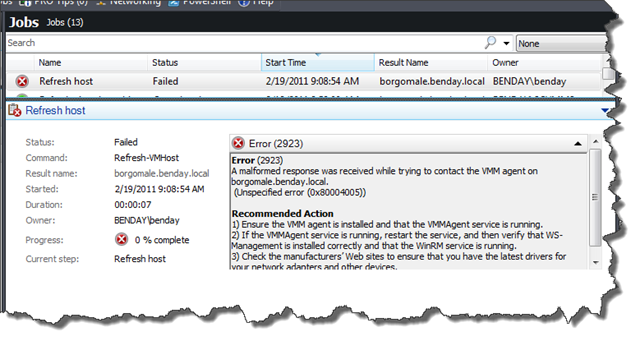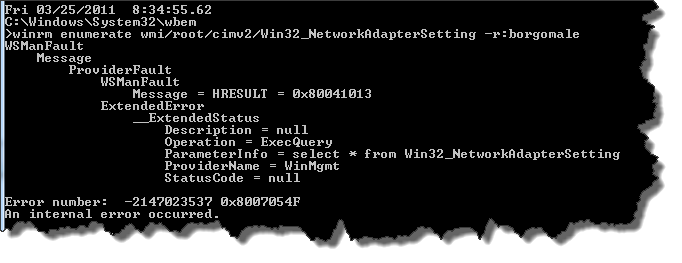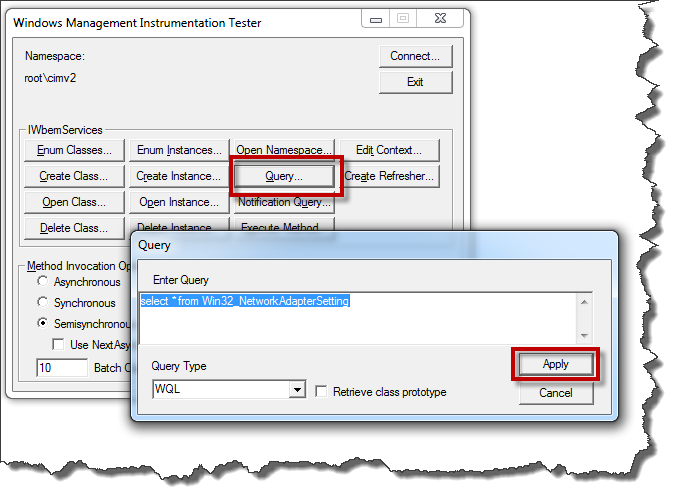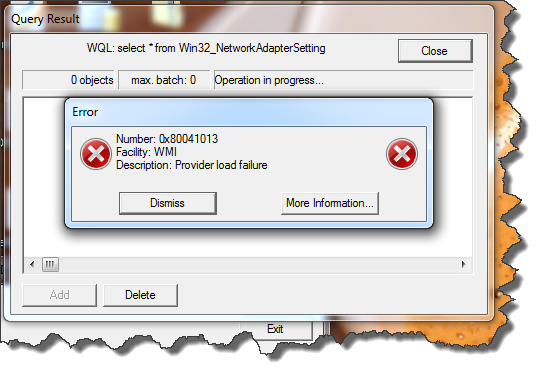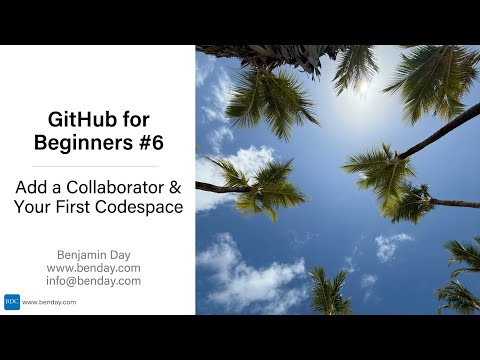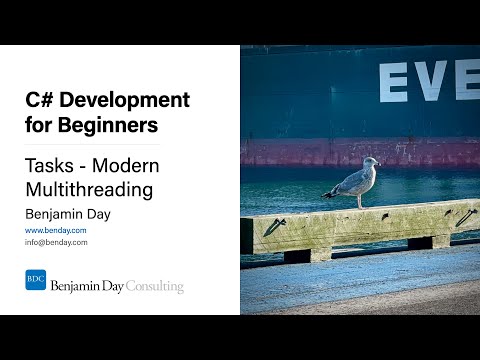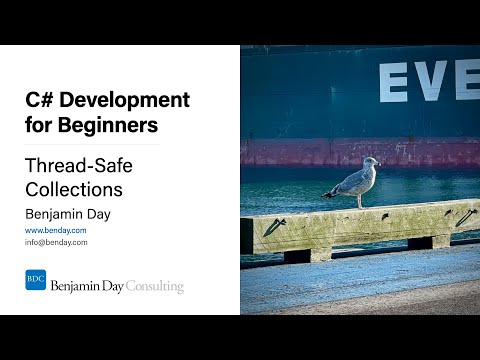I got a new laptop a few months ago and, since day 1, I’ve been trying to get System Center Virtual Machine Manager 2008 (SCVMM) installed on it so that I could run Team Foundation Server 2010 Lab Management.
Getting SCVMM installed was fine but when I went to associate my Hyper-V host (aka. The New Laptop) via SCVMM’s “Add Host”, I’d get get failure on the Refresh-VMHost step.
Error (2923) A malformed response was received while trying to contact the VMM agent on borgomale.benday.local. (Unspecified error (0x80004005)) Recommended Action 1) Ensure the VMM agent is installed and that the VMMAgent service is running. 2) If the VMMAgent service is running, restart the service, and then verify that WS-Management is installed correctly and that the WinRM service is running. 3) Check the manufacturers’ Web sites to ensure that you have the latest drivers for your network adapters and other devices.
After months of fiddling around without any luck, I found this post a few days ago on the Korean MSDN site. In the post, Hariveer Singh from Microsoft suggests the following 4 queries to try from the command line.
winrm enumerate wmi/root/cimv2/Win32_NetworkAdapterSetting -r:machinename winrm enumerate wmi/root/cimv2/win32_networkadapter -r:machinename winrm enumerate wmi/root/cimv2/Win32_NetworkAdapterConfiguration -r:machinename winrm enumerate wmi/root/cimv2/Win32_PerfRawData_Tcpip_NetworkInterface -r:machinename
When I ran the first 2, I got the following error:
WSManFault Message ProviderFault WSManFault Message = HRESULT = 0x80041013 ExtendedError __ExtendedStatus Description = null Operation = ExecQuery ParameterInfo = select * from Win32_NetworkAdapterSetting ProviderName = WinMgmt StatusCode = null
Error number: -2147023537 0x8007054F An internal error occurred.
A while back, I’d read on a different MSDN forum post that there were known problems with Broadcom network adapters. Unfortunately, my network adapters are both Intel so I was pretty much stuck until I had Haviveer’s winrm queries. Anyway, once I had the failing winrm queries, pretty much knew that there was a problem with the WMI provider for one of my NICs. From there, I tried using WBEMTEST.EXE to run the failing query (select * from Win32_NetworkAdapterSetting) directly against WMI. WBEMTEST.EXE is typically located at C:WindowsSystem32wbem.
When the query executed, I got a provider load failure with the 0x80041013 error number.
Many searches later, I found Mark Wolzak’s post about Win32_NetworkAdapter “Provider Load Failure”. This post walked me through the process of finding the actual answer and the actual fix. It all came down to isolating which network adapter was causing the provider load problem and then fixing it. For me, it meant that the Intel WiFi driver (C:Program FilesIntelWiFibinWiFiWMIP.dll) for my Intel Centrino Ultimate-N 6300 AGN had problems. I uninstalled the driver for the wifi card and then re-ran the “winrm enumerate wmi/root/cimv2/Win32_NetworkAdapterSetting -r:machinename” query and this time IT WORKED! After that, I installed the latest version of the wifi driver from Intel’s site, re-ran the query, and it still worked. (Hallelujah!)
Finally, I re-tried the SCVMM Add Host operation and this time Refresh-VMHost worked.
I hope this helps.
-Ben
-- Looking for help getting Team Foundation Server 2010 Lab Management installed? Want some guidance for how to incorporate Lab Management and Microsoft Test Manager (MTM) in to your process? Drop us a line at info@benday.com.