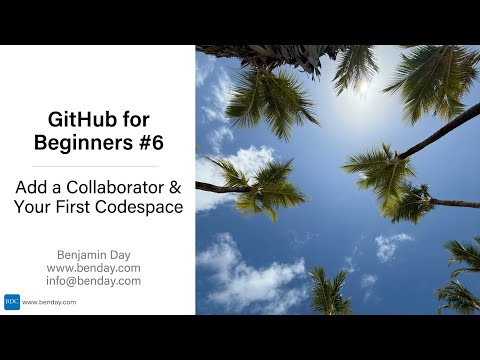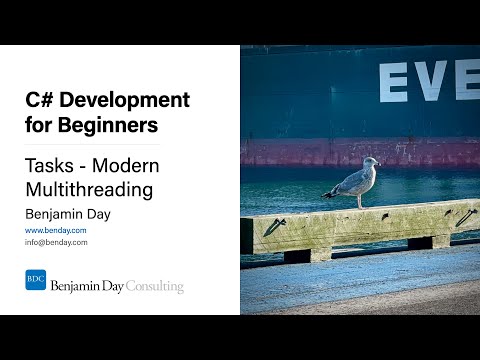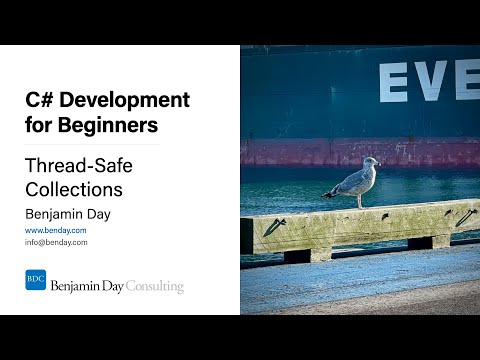I was working on a Team Foundation Server migration this week and ran into a problem re-attaching the Team Projects to SharePoint. Due to corporate IT policy, the database servers for TFS had changed addresses and the TFS app tiers needed to be re-connected to its databases on this new SQL Server box. Everything went well except for the SharePoint configuration database. We were confident that the SharePoint content database had been re-connected without any problems so we eventually decided to just drop the SharePoint config database and create a new farm. The only problem there was that the components that makes SharePoint understand how to work with TFS (and vice versa) weren’t installed in the SharePoint config database and were were getting errors when we’d try to repair the connection between the Team Projects and SharePoint.
Reconnecting SharePoint Web application at the following address: http://servername/.
[Warning] TF205018: An error occurred when attempting to save the mapping from the SharePoint Web application to Team Foundation Server. The SharePoint Web application is: http://servername/. The error is: TF250035: A feature for SharePoint Products could not be found with the following ID: 31871cb4-cc0e-478d-872a-97bd52119991. Verify that the feature is installed on every server in the SharePoint farm for the following Web application: http://servername/..
[Warning] TF205021: A feature could not be activated in the following Web application: http://servername/. The feature is Tswa. This feature is part of the following solution: TswaWebPartCollection.wsp. Without this feature, project dashboards will not function correctly. Verify that the solution has been deployed to the SharePoint farm, and that the feature has been activated in SharePoint Central Administration. The server returned the following error: TF250035: A feature for SharePoint Products could not be found with the following ID: 60e22958-ba2a-47be-b995-820c756324b6. Verify that the feature is installed on every server in the SharePoint farm for the following Web application: http://servername/..
[Warning] TF205021: A feature could not be activated in the following Web application: http://servername/. The feature is TfsDashboardUpdate. This feature is part of the following solution: Microsoft.TeamFoundation.SharePoint.Dashboards.wsp. Without this feature, project dashboards will not function correctly. Verify that the solution has been deployed to the SharePoint farm, and that the feature has been activated in SharePoint Central Administration. The server returned the following error: TF250035: A feature for SharePoint Products could not be found with the following ID: a875689a-3f2f-4a72-8ce9-60f67c18d96e. Verify that the feature is installed on every server in the SharePoint farm for the following Web application: http://servername/..
These errors basically say that the SharePoint Solution (*.wsp) files haven’t been deployed into the SharePoint config database.
The missing files are on the app tier in “C:Program FilesMicrosoft Team Foundation Server 11.0ToolsTemplates” or “C:Program FilesMicrosoft Team Foundation Server 11.0ToolsTemplates” depending on your version of TFS. To reinstall them, log into a TFS app tier machine, open the SharePoint PowerShell console window and “cd” to the Template directory. Then run the following script:
stsadm -o addsolution -filename .Microsoft.TeamFoundation.SharePoint.Dashboards.wsp
stsadm -o addsolution -filename .Microsoft.TeamFoundation.SharePoint.Dashboards15.wsp
stsadm -o addsolution -filename .Microsoft.TeamFoundation.SharePoint.wsp
stsadm -o addsolution -filename .TswaWebPartCollection.wspstsadm -o deploysolution -name Microsoft.TeamFoundation.SharePoint.Dashboards.wsp -immediate
stsadm -o deploysolution -name Microsoft.TeamFoundation.SharePoint.Dashboards15.wsp -immediate
stsadm -o deploysolution -name Microsoft.TeamFoundation.SharePoint.wsp -immediate
stsadm -o deploysolution -name TswaWebPartCollection.wsp -immediate -allcontenturls
That script will add and deploy the solutions to your SharePoint config database and then you should be able to repair your connection between TFS and SharePoint using the TFS admin console. Here’s a link to download that script as a text file.
I hope this helps.
-Ben
-- Got some annoying TFS administration stuff that’s making you lose your hair? Looking to use TFS to help your streamline your dev, test, and release process? Want some Scrum training for yourself or your team? We can help. Drop us a line at info@benday.com.