Here's a "hidden in plain sight" quick tip: how to turn on verbose debugging mode for your Team Foundation Server vNext Build.
The short answer is that you need to set the 'system.debug' variable to true for your build. You can set this to true for a single instance of the build or you can change it so that it runs in debug/verbose mode for every build.
For a single build, you can turn on debug mode from the Queue Build dialog. This will set it to debug/verbose *just* for the build that you're queuing.
[caption id="attachment_8461" align="alignnone" width="878"]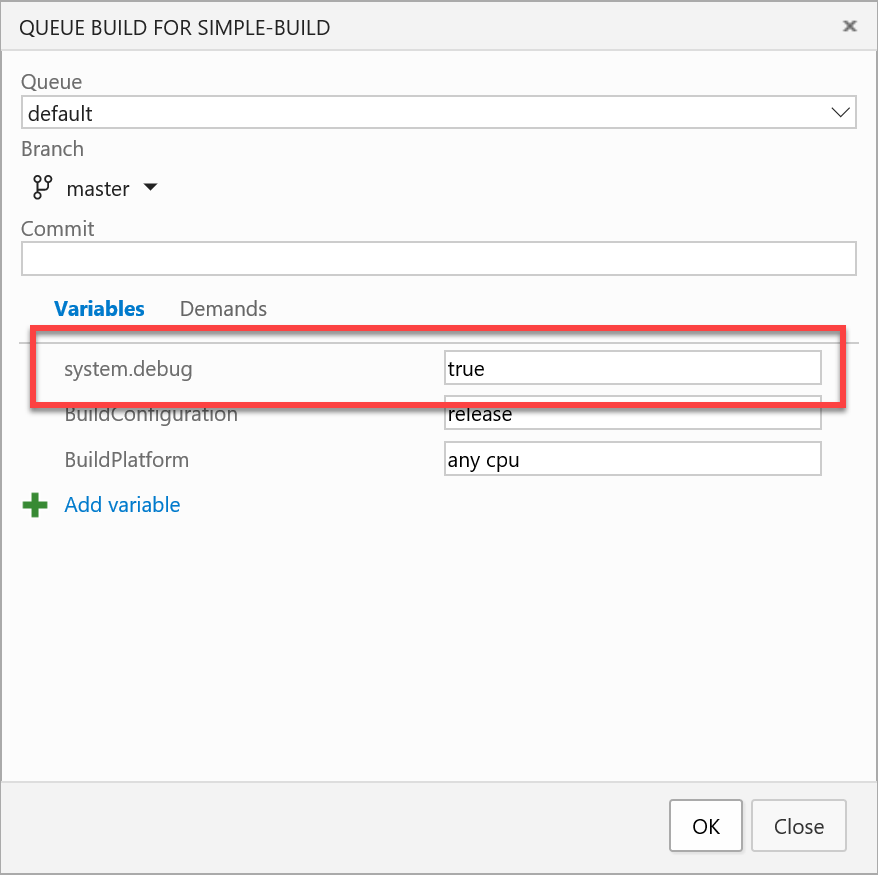 Set system.debug to true on the Queue Build dialog[/caption]
Set system.debug to true on the Queue Build dialog[/caption]
But let's say that this is going to be a continuous integration build or a scheduled build and that you want to run all instances of this build in debug mode. In the case of these automatically triggered builds, you'll need to edit the variables for the build definition. Open the build definition and click on the Variables tab. Then set system.debug to true and save the build definition. Now each instance of the build will run in debug/verbose mode.
[caption id="attachment_8471" align="alignnone" width="983"]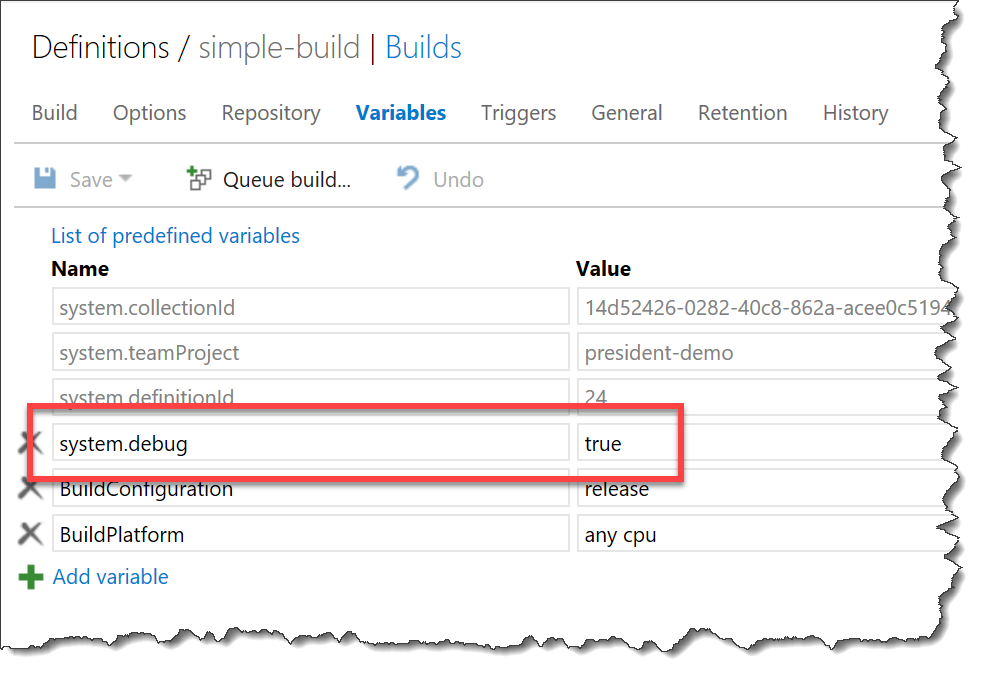 Edit the default value for system.debug in the Variables section of the build definition[/caption]
Edit the default value for system.debug in the Variables section of the build definition[/caption]
-Ben
-- Looking for help with your automated builds? Need some guidance on doing DevOps with Team Foundation Server? We can help. Drop us a line at info@benday.com.






