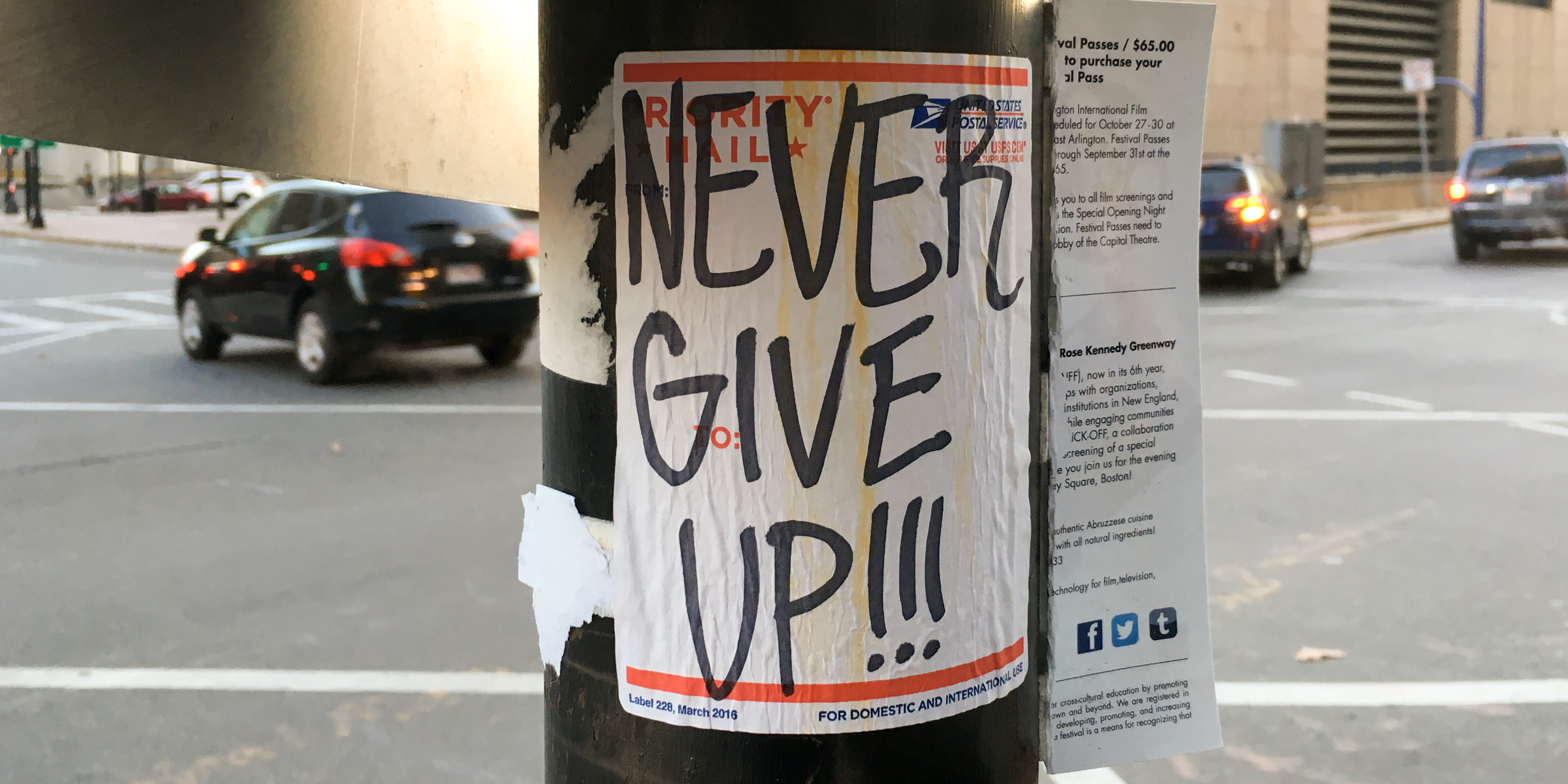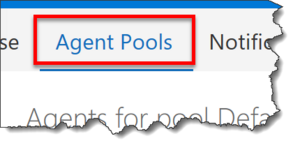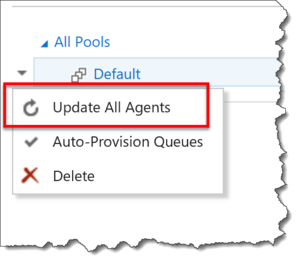I got a question recently asking how to make sure that your on-premise Team Foundation Server 2017 build agents are up to date. If you've installed a bunch of build agents over time, you'll notice that when you go to download the bits, that the version number sometimes changes. They generally stay up to date by themselves but sometimes you want to force them to update.
Updating your build agents is really easy but it's a little bit hidden.
Step 1: Open a browser and go to your TFS web interface. By default this is http://servername:8080/tfs
Step 2: Click on the gear icon to go to settings.
Step 3: Click on Agent Pools
Step 4: Your build agents are organized into pools. By default you've got a pool named "Default". You might have created other pools, too. Right-click on the agent pool that you want to update. Choose Update All Agents from the context menu.
That's it. Your agents will update themselves. Simple.
I hope this helped.
-Ben
-- Need some help setting up your build and release servers? Want to create a DevOps build/test/deploy pipeline for your applications? We can help. Drop us a line at info@benday.com.